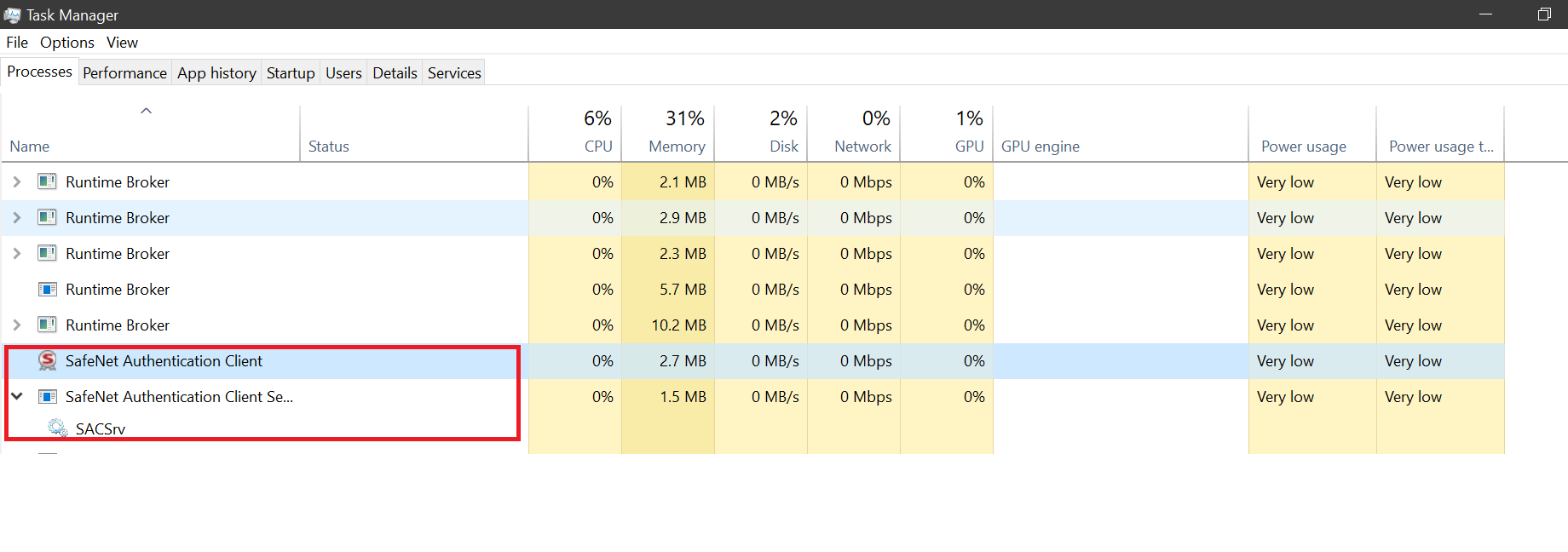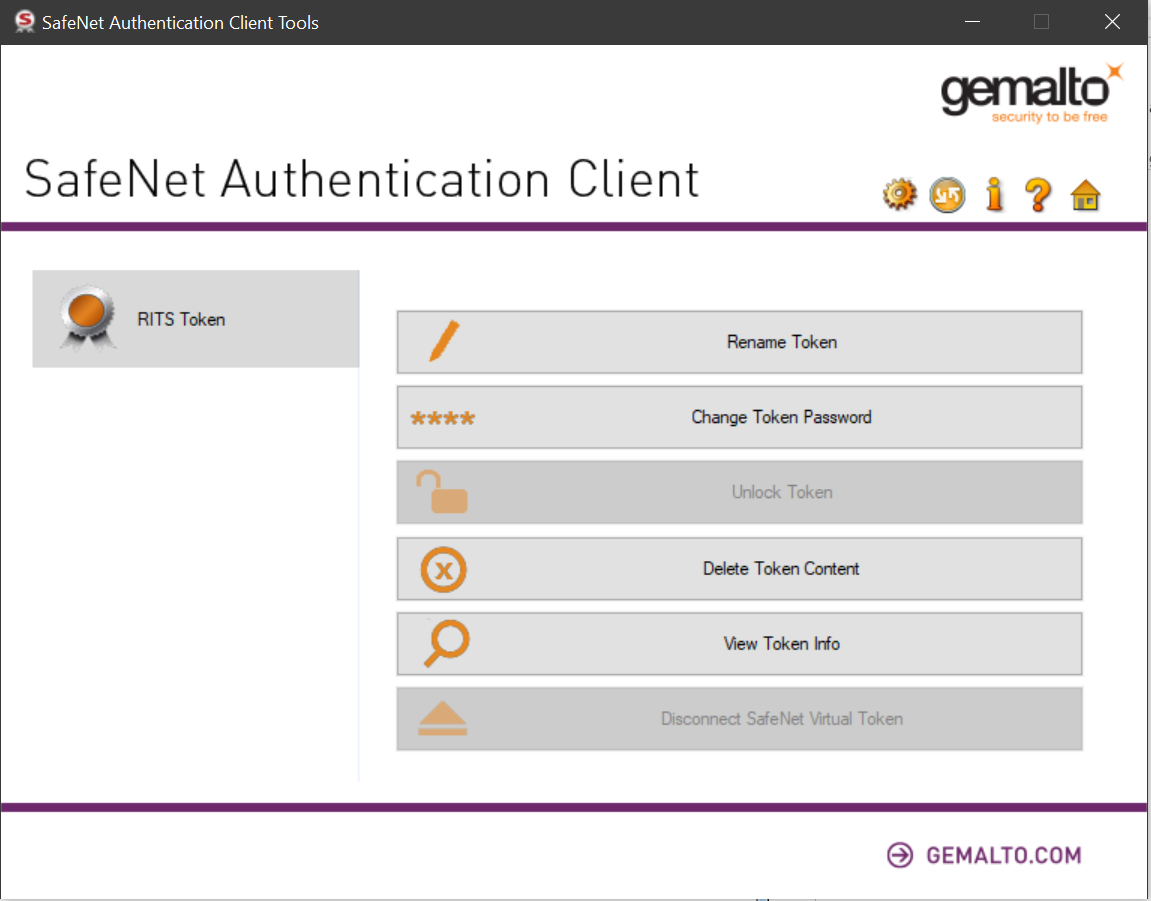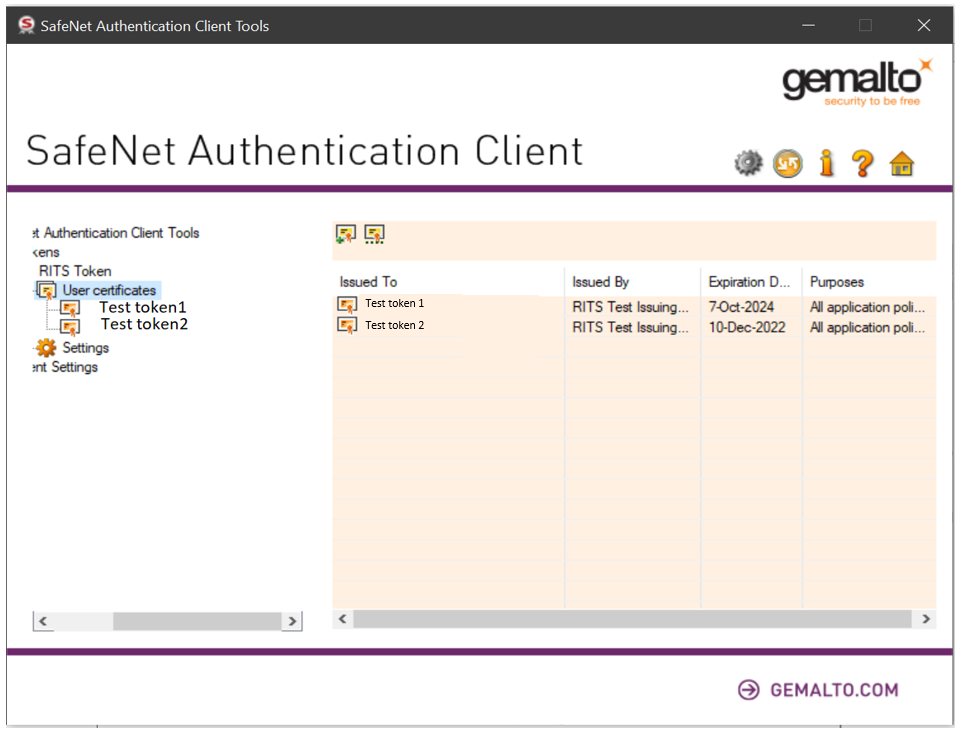The following provide information on SafeNet installation and token information.
- Look for the SafeNet Authentication Client icon (shown below) in the Windows Taskbar, which indicates that the SafeNet Authentication Client is installed and running.

SafeNet icon.
If the SafeNet icon is not in the Windows Taskbar:
- Open the Start menu by selecting the Windows Icon (
 ).
).
- Search for an entry with the name: SafeNet Authentication Client and launch it.
If SafeNet is not installed, you may use the RITS Client Software Installer to install it, available from www.rba.gov.au/rits/software/. For more information please refer to the RITS Technical Information Paper.
- Open the Windows Task Manager by pressing Ctrl+Shift+Esc. That is, press all of the keys Ctrl, Shift and Escape on the keyboard at the same time.
- Under the Services tab look for an entry with the name: SACSrv and ensure the status is Running.
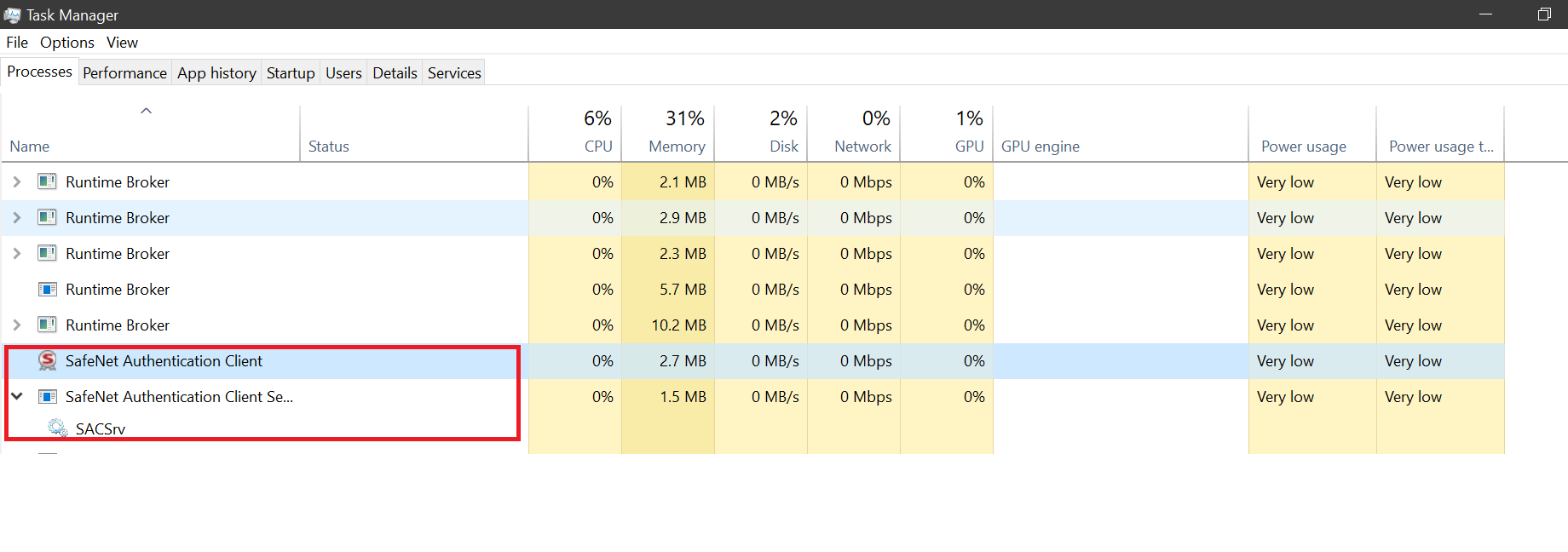
Windows Task Manager, Services tab, showing SACSrv service running.
- Open the SafeNet Authentication Client Tools either by:
- Right clicking the SafeNet icon in the Windows Taskbar and choosing Tools.
- Or, choosing SafeNet Authentication Client Tools from the Windows Program list accessible from the Start menu.
- Click the gear icon to switch to the Advanced View.
- Expand the User certificates and CA certificates sections and click on the certificate to view more information.
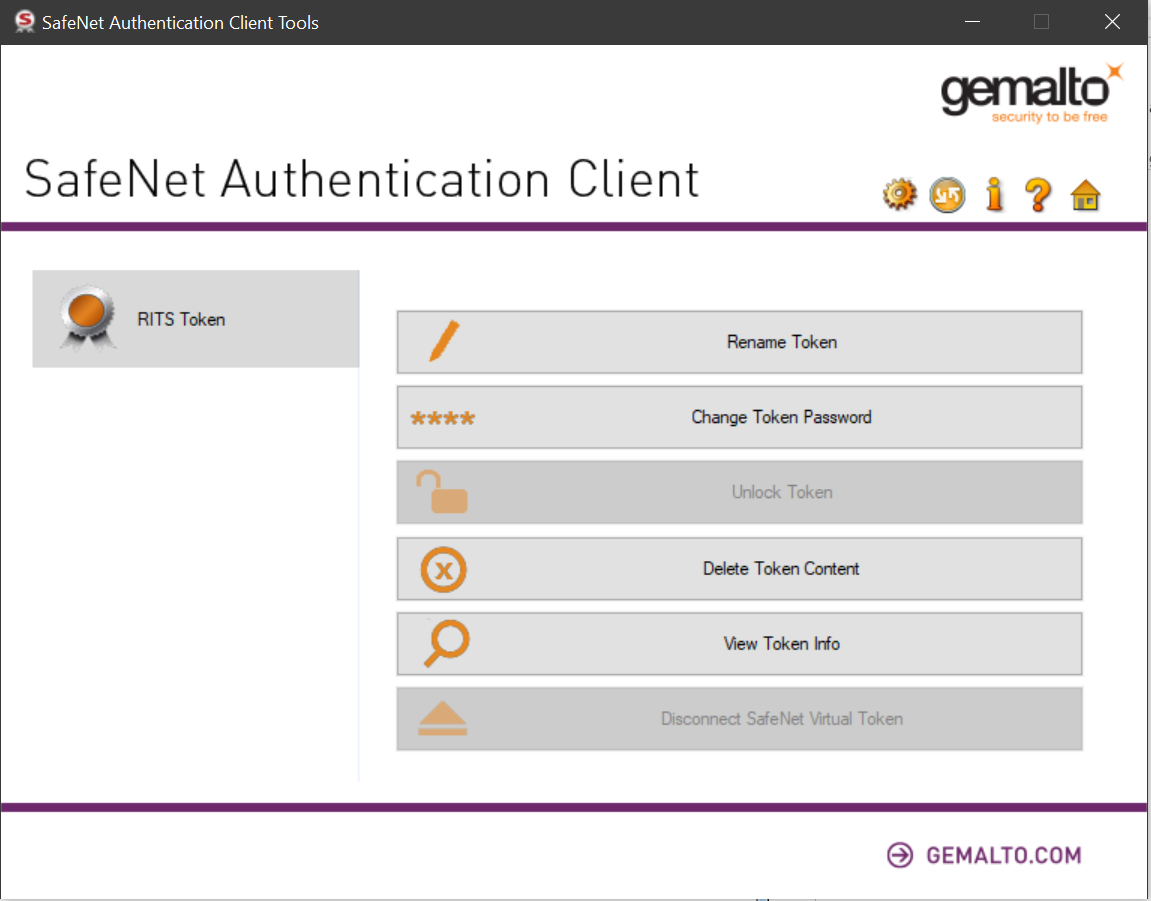
SafeNet Authentication Client Tools window with one Token: RITS Token.
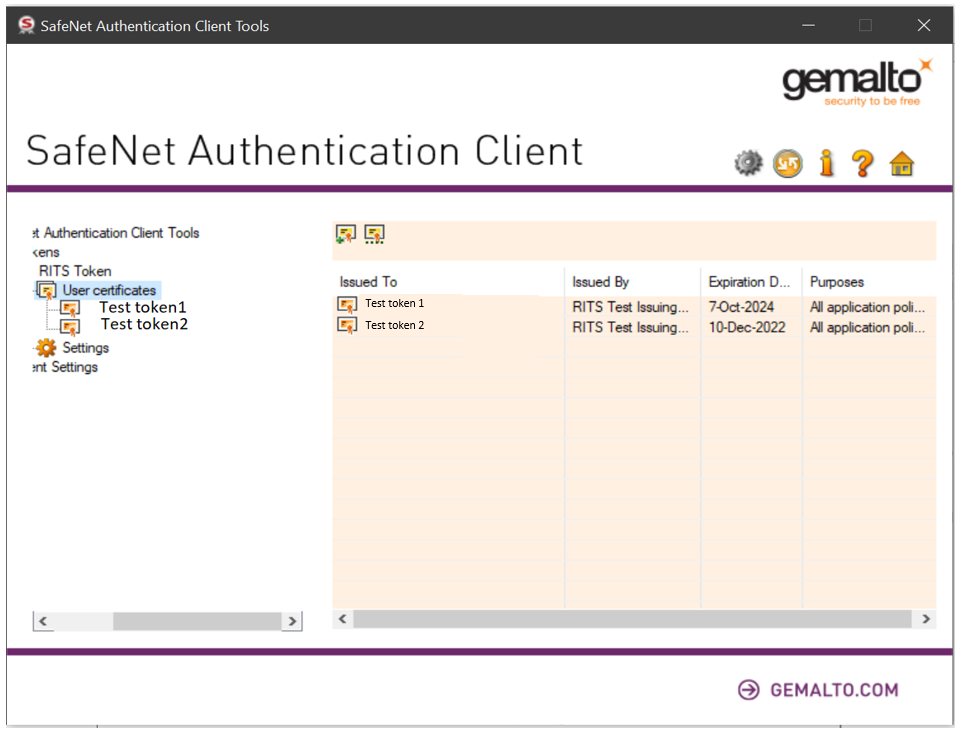
SafeNet Authentication Client Tools window, Advanced view, showing certificates that are on the Token. Click on a certificate to view detailed information.