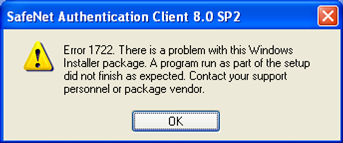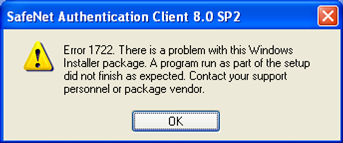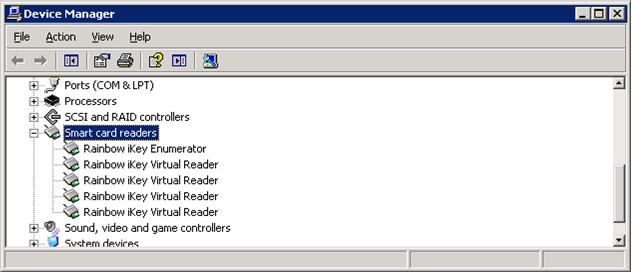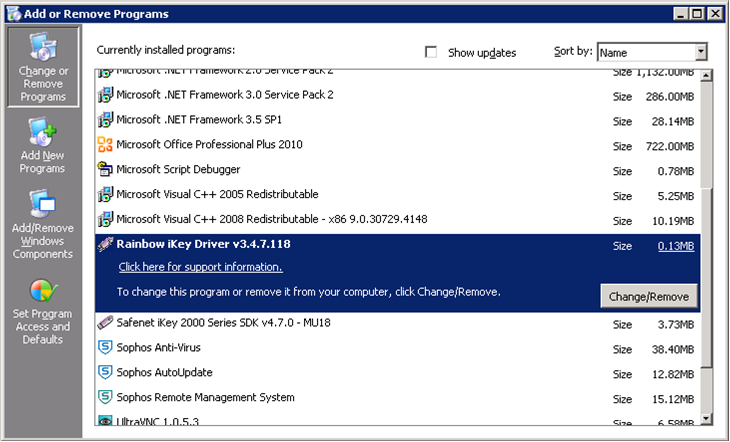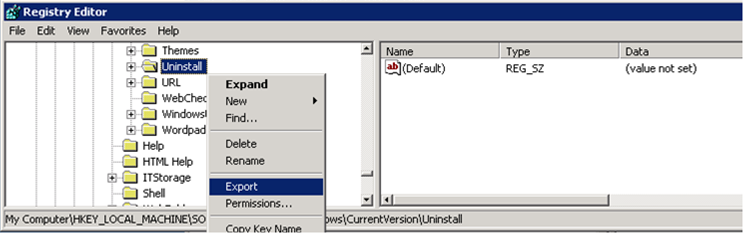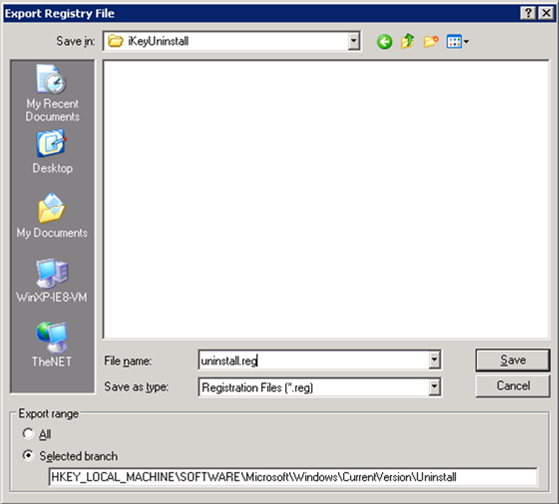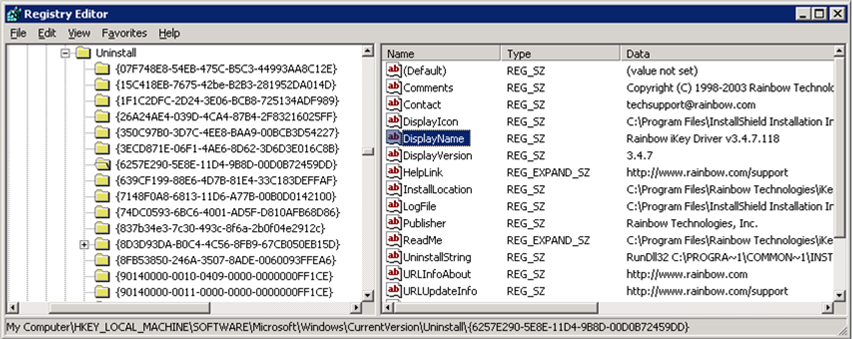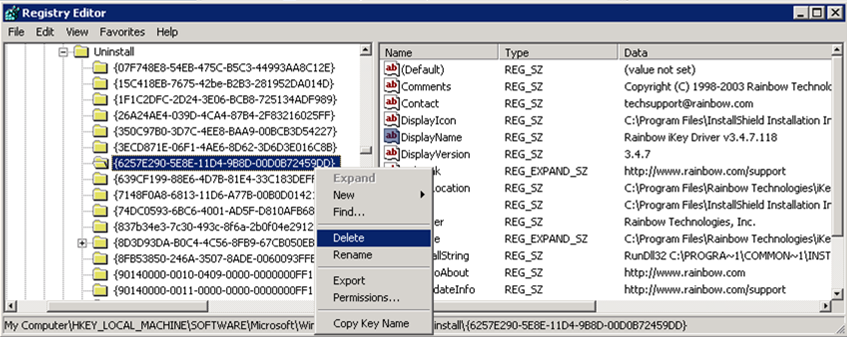The solutions to a number of common issues can be found in the following.
RITS Issues
Token Issues
RITS Client Software including SafeNet Drivers
If you receive the message 'Login failed. Please retry':
- After three failed login attempts, liaise with your internal password administrator to ask to have your password reset.
- The RITS Help Desk may reset your RITS password provided a completed Changes to an Existing User form is submitted.
- If you don't know your Token codeword, you will need to pre-enrol for a new RITS certificate.
- If you are unsure of your Token codeword, you can attempt to change your Token codeword through the RITS Token Administration Page. If RITS allows you to change the Token codeword, proceed to make the required update and attempt to logon to RITS again.
- You have 10 Token codeword attempts before your RITS Token will be locked. You can confirm the number of Token codeword retries remaining by accessing SafeNet Authentication Client Tools.
- If you cannot change the Token codeword, a Token format may be required. This will erase the certificates saved on the Token and a new RITS certificate will be required.
For 'Login failed because your certificate has not been activated, or it has expired, or has been revoked...':
- Check that you are selecting the correct certificate on your Token.
For 'There has been an error preventing login to RITS. Please contact the RITS Help Desk':
- Confirm your RITS account is in an Active status with your internal password administrator, as you may be entering an incorrect RITS logon password or Token codeword.
- If you are still unable to login, please contact the RITS Help Desk.
This message may be caused by a number of issues.
If the RITS page disappears or does not appear after using the Launch Page:
The Internet secure connection may be dropping out and thus you need to re-confirm your RITS session by entering the Token codeword. The most likely cause is that the Internet proxy is losing the secure connection. You should ask your machine administrator to investigate this issue and try another proxy or a standalone Internet computer.
You should ensure the HTTP 1.1 settings are checked as outlined in the How to setup Advanced HTTP 1.1 settings section of this Troubleshooting Guide.
Check Token has the name 'RITS Token' by following How to use SafeNet Authentication Client tools to check Tokens or running the RITS Test Card. Otherwise you may have a corrupted Token and it will need to be reformatted.
The SafeNet Token software is not installed properly. Uninstall and reinstall the RITS Software available from RITS Software Page. For more information please refer to the RITS Technical Information Paper.
Try another USB port on the same computer.
Try the Token on a different computer. If the Token works on a different computer you should contact your administrator and discuss why the Token is not working on your own machine.
If you are still unsuccessful then the Token may be faulty and it should be returned to the RITS Help Desk for a replacement.
The eToken Pro pop-up appears due to the Symantec / DigiCert PKI Client incorrectly registering as a TLS authentication handler for the eToken-5110.
To resolve the issue, it must be de-registered as such, by applying the following procedure:
- Start
regedit.exe and navigate to HKEY_LOCAL_MACHINE\SOFTWARE\Microsoft\Cryptography\Calais\SmartCards
- Export the above key with its sub-keys into a file. This file will form a backup before you edit the registry.
- Open the exported file with a text editor (e.g.
notepad.exe) and search for the following string in it:
3b,d5,18,00,81,31,3a,7d,80,73,c8,21,10,30
The error message is due to the registry having multiple sub-keys containing a value of this string.
- In the registry, delete all sub-keys identified in step 3, except for the following sub-key (and its values) which must be retained:
[HKEY_LOCAL_MACHINE\SOFTWARE\Microsoft\Cryptography\Calais\SmartCards\eTokenCard/JC1.0b]
"Smart Card Key Storage Provider"="SafeNet Smart Card Key Storage Provider"
"ATR"=hex:3b,d5,18,00,81,31,3a,7d,80,73,c8,21,10,30
"ATRMask"=hex:ff,ff,ff,ff,ff,ff,ff,ff,ff,ff,ff,ff,ff,ff
"Crypto Provider"="eToken Base Cryptographic Provider"
If you are using an old version of the SafeNet drivers, such as any version of the Rainbow iKey Driver, you should migrate to the new SafeNet drivers.
- Please uninstall the RITS Client Software and the Rainbow iKey Driver from the Control Panel, Add Remove Programs window.
- Restart the machine, make sure that the Rainbow iKey Driver is not present in the Currently Installed Programs list (Control Panel, Add Remove Programs).
- Download and install the latest RITS Client Software from RITS Software Page.
If you get Error 1722 during the RITS Client Software installation as shown in the dialog below, you should follow the steps below.
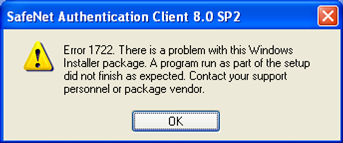
Error 1722 dialog encountered during RITS Client Software installation.
- Check if there is an old version of the token driver installed by going to the Windows Device Manager and looking for any *iKey* items under the Smart Card Readers node:
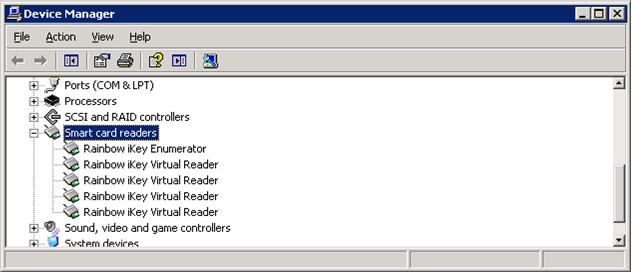
Windows Device Manager, Smart card readers section expanded.
- If there is, try to uninstall it using the Add Remove Programs utility:
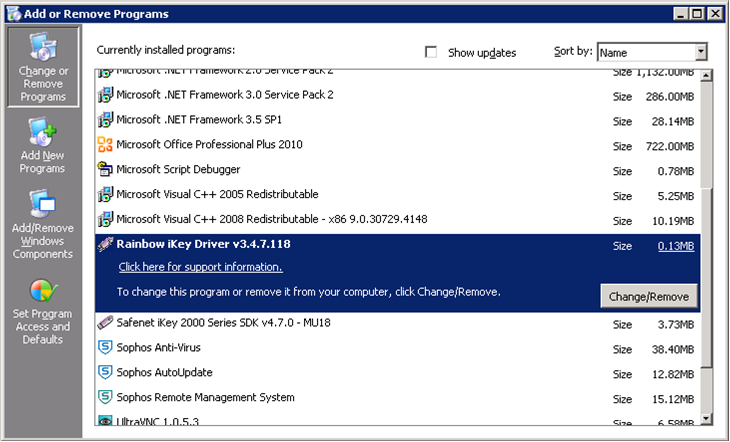
Add or Remove Programs window showing old token driver.
- If successful, you should now try and install the RITS Client Software.
- If not successful, you may attempt to manually remove it as described below.
Manually remove old token iKey driver
WARNING - the manual removal process described below has the potential to damage the windows configuration and should be performed carefully and if possible by your machine administrator.
You will need administrator privileges on the machine to perform the below actions.
- Create a temporary directory to hold the files that you need to remove (e.g C:\temp\iKeyUninstall). This is in case you need to undo the actions performed in this procedure.
- Move (cut-and-paste) the Safenet Inc directory from C:\Program Files\ to C:\temp\iKeyUninstall.
- Start the Windows Registry Editor: Windows Start menu > Run > type regedit.
- In the Registry Editor select the key HKEY_LOCAL_MACHINE\SOFTWARE\Microsoft\Windows\CurrentVersion\Uninstall, then right-mouse-click and select export:
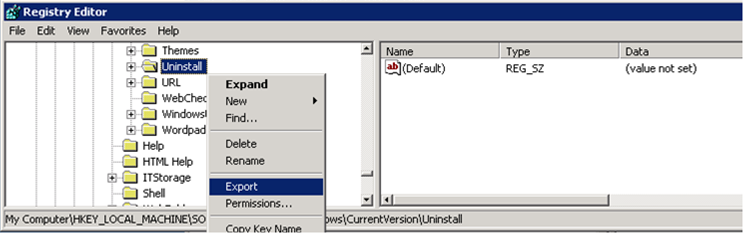
Registry Editor, exporting the Uninstall key.
- Select the temp directory from Step 1 (C:\temp\iKeyUninstall) and provide name for the key export (e.g. uninstall.reg):
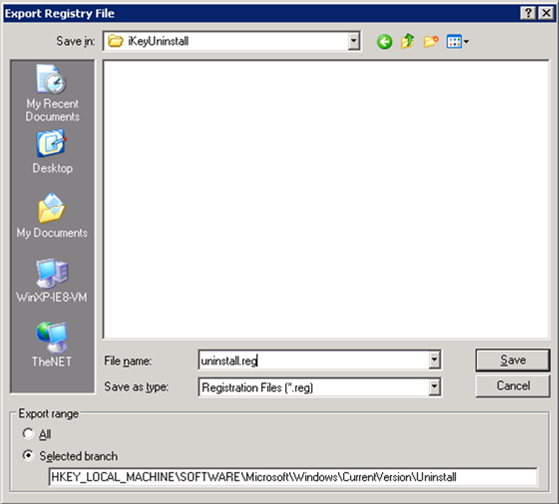
Export Registry File, save window.
- With the Uninstall key selected in the Registry Editor press F3 (opens Find dialog) and search for iKey – you should find something like:
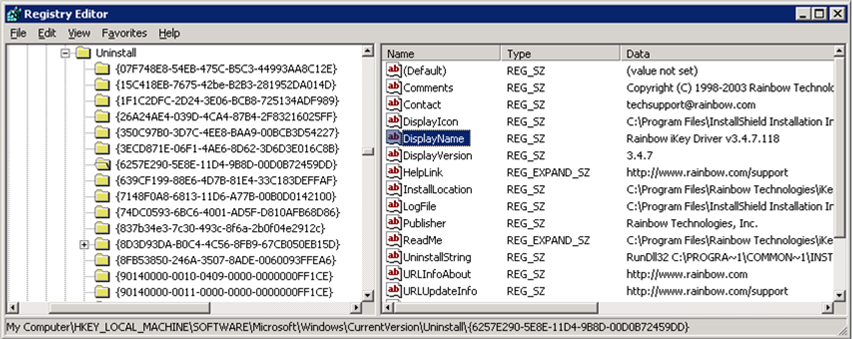
Registry Editor, showing search results for 'iKey'.
- Select the parent key and delete it (like shown below):
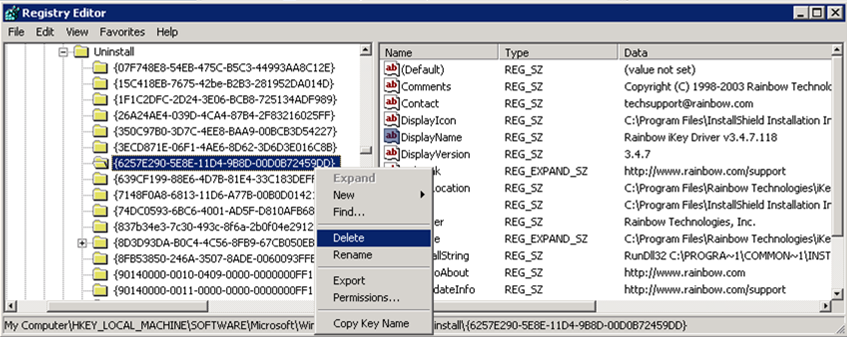
Registry Editor, deleting the iKey driver parent key.
- Restart the machine.
- Download the latest RITS Client Software locally and run it. The installation should complete successfully.